Excel Competency: Introduction to Pivot Tables
In this comprehensive webcast presented by Excel expert David Ringstrom, CPA, you’ll gain the knowledge needed to transform your data into a pivot table-ready format and instantly create reports by simply dragging and dropping fields with your mouse. Step-by-step, David shows you how to initiate a pivot table from a list of data, expand and collapse pivot table elements, dig deeper into the numbers, and more. In addition, he points out pivot tables traps and shares tricks to help ensure your reports are accurate.
David demonstrates every technique at least twice: first, on a PowerPoint slide with numbered steps, and second, in the subscription-based Microsoft 365 (formerly Office 365) version of Excel. David draws your attention to any differences in the older versions of Excel (2019, 2016, 2013, and earlier) during the presentation as well as in his detailed handouts. David also provides an Excel workbook that includes most of the examples he uses during the webcast.
Learning Objectives:
- Describe how to expand and collapse groups of data within a pivot table.
- Identify the best approach for formatting numbers within pivot tables.
- Apply as well as remove fields in pivot tables.
Topics typically covered:
- Identifying the ideal data for analysis with Excel’s PivotTable feature.
- Creating a pivot table to transform lists of data into on-screen reports.
- Distinguishing the differences among pivot table-related menus in Excel 2013 and later versus older versions of Excel.
- Adding rows to a blank pivot table to create instant reports.
- Filtering pivot tables to show fewer columns and/or rows of data.
- Resetting all filters at once within a pivot table by way of the Clear Filters command.
- Discovering four different ways to remove data from a pivot table report.
- Filtering pivot table data based on a new dimension by using the Report Filter command.
- Deleting a group of worksheets all at once from within an Excel workbook.
- Contrasting sorting data within worksheets to the nuances of sorting data within pivot tables.
- Managing information overload by collapsing or expanding pivot table fields.
- Drilling down into the details behind any amount within a pivot table with just a double-click.
- Determining which refresh commands in Excel update a single pivot table versus all pivot tables in a workbook.
- Auditing the data source behind pivot tables in Excel spreadsheets.
- Jump-starting pivot tables by way of the Recommended PivotTables feature in Excel 2013 and later.
Who Will Benefit:
- Practitioners who can benefit from learning how to use Excel pivot tables to create reports.
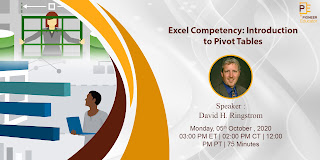

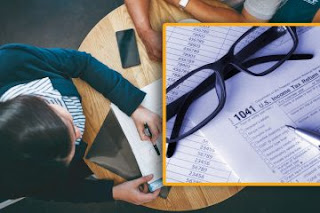

Comments
Post a Comment